
Ok guys, those that are reading this know the issues we have been having with teamspeak, namely echoing while chatting. This is something that hasn’t been completely addressed by the programmers so we must deal with it since it is a free application. So far it has worked flawless for some of us and not so good for others, so I am putting this guide together post my settings and some fixes I was able to find on their Teamspeak.org’s pathetic support website.
Ok ill start with some “solutions” I was able to find.
This is a rather simple one but it sums up the system settings:
|
[Start][Control Panel][Sounds and Audio Devices][Audio] this is where you will see: 1. [Sound playback]{Volume} that will bring up the sound mixer in playback mode. (At least Mic should be muted) 2. [Sound recording]{Volume} that will bring up the sound mixer in recording mode. (Only Mic should be selected) |
This one addresses the echo problem with an explanation reminiscent of my high school Geometry class.
|
There basicly are two ways echos can occur: |
Ok that’s what I found among much useless forums and if it helps you great…but if not here are some images of my sound settings for those that would like to see what all this means.
First find your sound and audio devices settings (might vary cosmetically depending on your operating system)
System
Settings
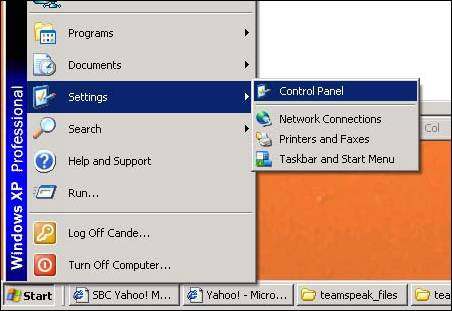
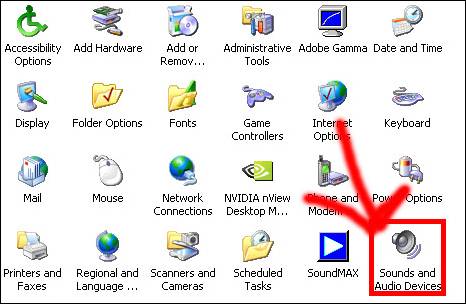
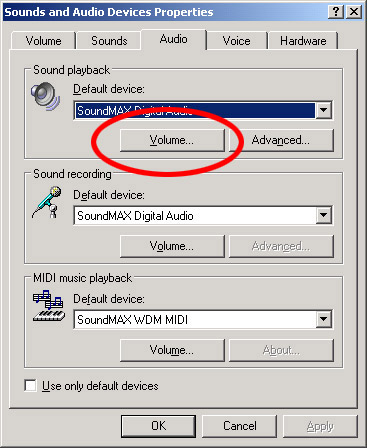
From the audio tab, “Sound Playback” – Click on Volume And this is what mine looks like. (At least Microphone should be muted)*
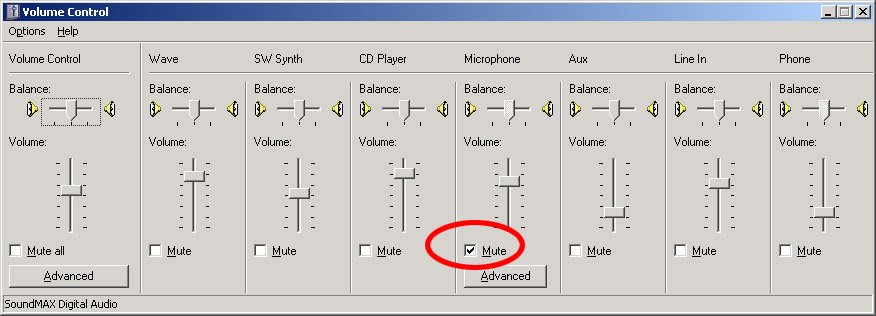
*If your window doesn’t have the microphone slider or check mark on this
previous window, do this (Image A and B) to bring it up.
Click options—propertiesŕ will bring up the second window. Click on Playback radio button and click on
at least the microphone check box at the bottom. Now click on the Recording
radio box and also click on microphone while youre at
it. Ok, now that youre with us, perform the previous
step before continuing the guide.
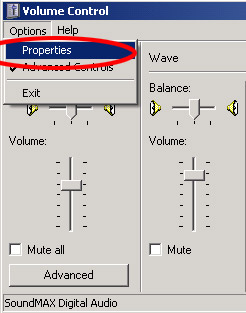
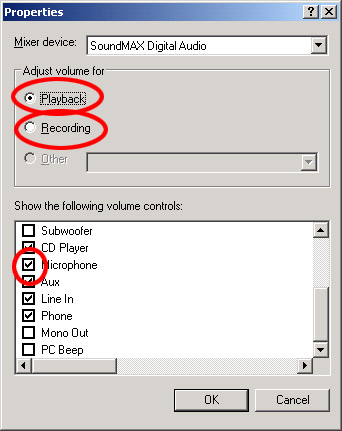
Now back to the audio settings window, “Sound Recording”—Click Volume and this is what mine looks like. (Only microphone should be selected)
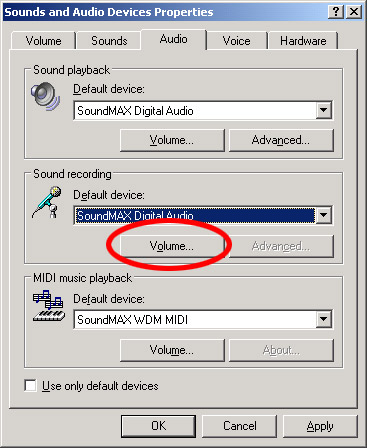
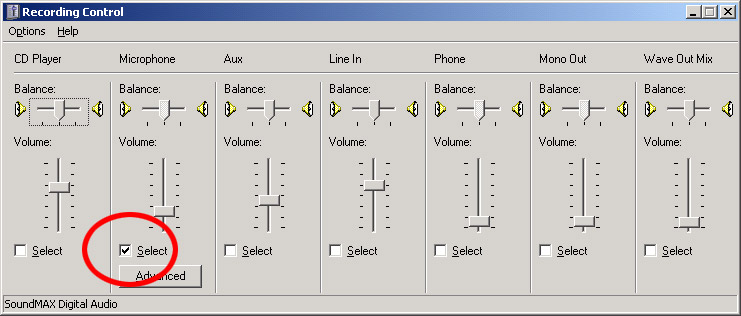
If yours doesn’t show the microphone like the image above perform the previous step and come back to this point.
That ought to do it for your system settings.
Ok
now the teamspeak client settings…
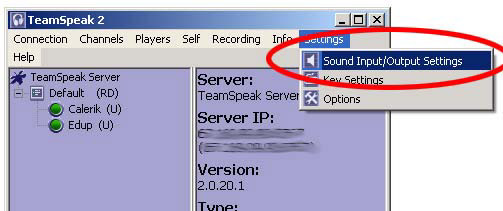
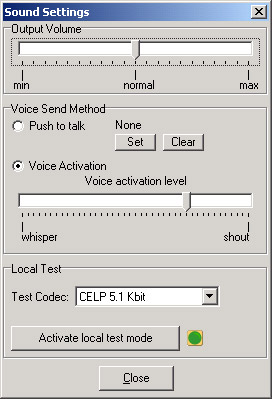
Those are my settings and work for me, but some people, I think Winetta uses the (Push to talk) option. (if the voice activation still echoes –even after doing the system settings- try that option) try to assign that command to lets say the scroll button of your mouse.
Ingame Settings
I have my ingame audio settings to about volume6, ambient music to 3 (just my personal setting, I don’t like the ambient music that loud)
Reason why Im using lower game settings is that Im using my speakers instead of my headphones. If I have my volume on too loud other people will hear themselves echo (a.k.a. feedback..as my speakers are so loud, my mic picks up that sound and sends it back to others, they in turn will hear a lagging echo.) It is why I have the ts audio settings voice activation more to “shout” end, meaning it wont pick up low sounds, (i.e my speakers). Since I have a headset mic, it will only activate the voice activation if I talk and not the speaker sounds) I hope that made sense.
Please play with your setting a bit to your liking as these settings are what works for me and in no way intended to work on everyones systems.
Well I hope that helps, ill be modifying this page as needed.
Later all.
Calerik